Steps to Install Maven in Eclipse IDE
- Amruta Bhaskar
- Aug 31, 2020
- 1 Bemerkungen)
- 2020 Ansichten

1) Click on the Help from the top menu in Eclipse and select ‘Install New Software..‘
2) Click on the Add button on the newly opened window.
3) In the Name box, type ‘Maven‘ and in the Location box, type ‘http://download.eclipse.org/technology/m2e/releases/‘
The URL is the location where you can download the Maven for Eclipse.
4) A check-box will appear in the pop window, Check the check-box and click on the Next button.
5) Please wait for some time and let the window complete its processing. It will not take long but 2 or 3 minutes.
6) Keep the default settings and click on the Next button.
7) Accept the ‘Terms and Conditions‘ and move forward by clicking on the Finish button.
8) Wait while it finishes the installation.
9) Once the installation is finished, it will ask you to restart the Eclipse. Please click on Yes, so that changes can be reflected properly.


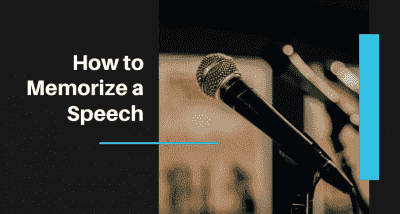
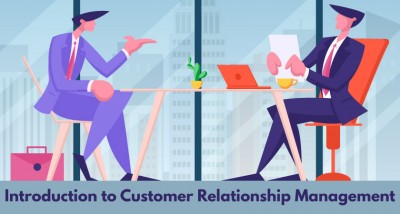

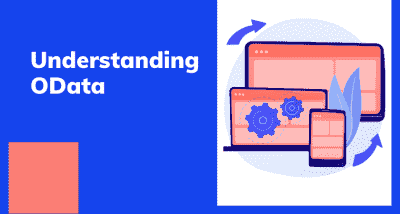
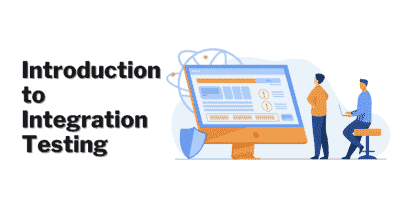
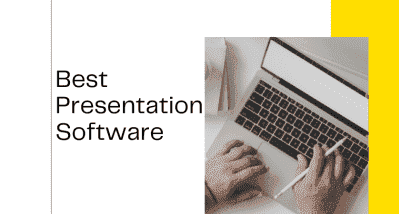

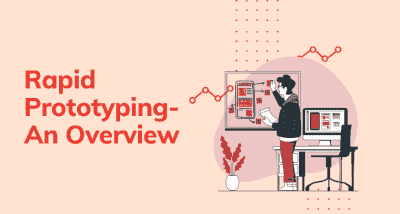
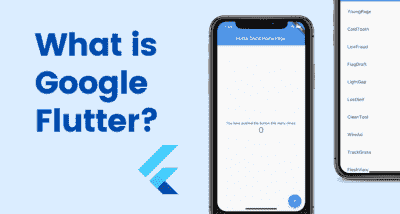

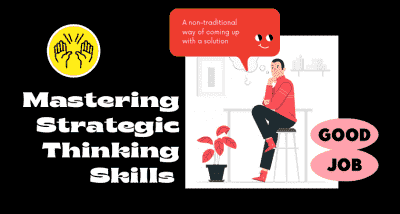


September 2, 2020 | bharani gr