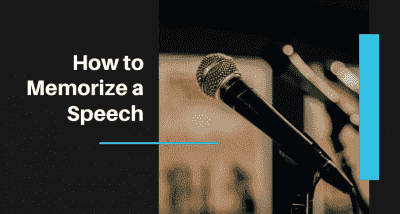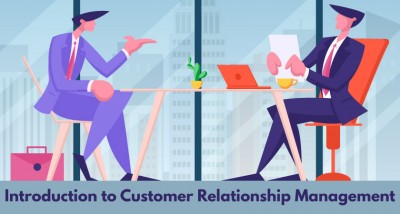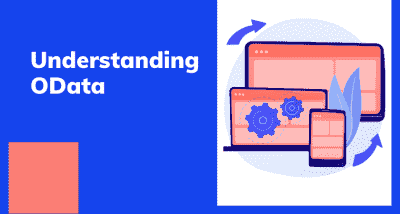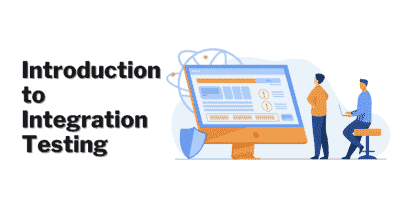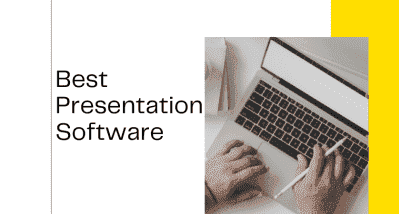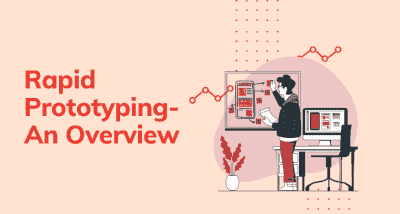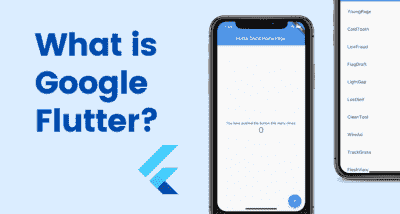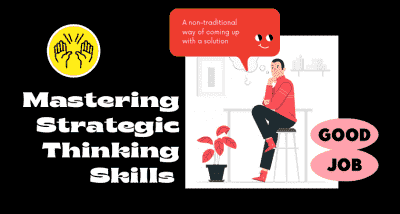How to Enhance UI/ UX
- Amruta Bhaskar
- Aug 12, 2020
- 0 commentaires
- 2001 Vues

UI and UX are two distinct facets of web design, yet they work hand-in-hand. While UI focuses on your design interface and how a user interacts with it, UX emphasizes a users experience as they use your product or service.
UI tools give designers what they need to design accurate hi-fi wireframes, mockups, and prototypes and render minimally viable products. They represent the nuts and bolts of design, communicating its functionality.
UX tools focus on the user and how they’ll experience the content. These tools can help structure the information architecture, as well as how someone will flow through the experience. Since this is more conceptual, UX tools are about helping a designer paint the broader picture of how content and organization will affect the experience.
The below listed are a few tools that you may find handy for your design process.
1. Sketch
If you have any UI design experience, you've heard of Sketch. And there are quite a few reasons why it’s one of the design tools that’s so revered.
Being able to make universal changes — whether it's through their library of symbols, layer styles, or text styles, or it is smooth resizing and alignment features — saves designers time to deliver consistent prototypes. It takes out what’s tedious and lets designers jump in and create. And with a multitude of third-party plugins that integrate without problems, there’s no shortage of tools out there that can be used with Sketch.
2. Axure
Axure functions in prototyping and keeping track of the workflow. It features a smooth interface to document as you go. High fidelity drives this app, resulting in prototypes full of details.
Axure offers many of the other features of popular prototyping and UI design tools. It allows for testing of functionality and puts everything together for an easy developer handoff. This, combined with an emphasis on communication, ensures that everyone on a project is kept up-to-date with progress and changes as they happen in real-time, making Axure a solid choice for UI design.
3. InVision Studio
With a full suite of applications, InVision gives designers all of the UI design tools they need to create fully realized and functional prototypes with dynamic elements and animations.
Along with this easy-to-use UI design tools, they also make communication easy — with collaboration features that let developers share their work as they design it, receive feedback, and make documented changes at each step. Another useful aspect of InVision is the digital whiteboard that allows team members to get their ideas out there, interact, and get that all-important sign-off before moving forward.
4. Proto.io
In their own words, Proto.io says using their UI design software results in "Prototypes that feel real." And Proto.io delivers on this, giving you what you need to create, organize, integrate, and test accurate mockups. It also smooths out the collaboration process, fostering communication between team members through comments and video feedback, as well as integrating with some of the more well-known testing products, like Lookback, Userlytics, and Validately.
5. Craft
Craft, a plugin from InVision, works right alongside what you might be doing in Photoshop or Sketch, with a sync function that updates what you’re working on. Along with this time-saving feature, Craft offers everything you need for prototyping and collaboration. Changes in styling, edits, and other tweaks are updated across the board so that everyone is referring to and working from the same version of a project.
Craft sets itself apart from other UI design tools with its placeholder content. You get access to both Getty and iStock photos, letting you fill your layout with better visuals. And if there’s data in your layout, you can use your own or bring it in from other sources. Not many UI design tools let you fill your mockups with more meaningful content. This special feature of Craft gives your mockups a more accurate representation of what a final design might look like.
6. Figma
Figma lets designers build dynamic prototypes and mockups, test them for usability, and sync up all of the progress. Figma allows multiple people to work on or view a project at the same time, much like Google Docs — letting you see who has it open for real-time collaboration. You’ll see who’s working and what they’re doing. It’s also browser-based, making it accessible to everyone in an instant. And as a bonus, it’s free for individual use so you can check it out and get familiar with how it works.
7. Adobe XD
It's hard to knock Adobe off of their status as royalty in design software — their kingdom of design products reigns in the creative cloud. Adobe XD offers vector-based tools for creating prototypes and mockups with an interface that’s familiar to anyone who has used other Adobe products. This, along with real-time collaboration, makes it a go-to for many UI designers.
Adobe XD has many sophisticated tools for UI designers, but it is also stocked with what designers need to whip up interactions and other dynamic elements that can be integrated into prototypes or mockups. It’s one of the rare design platforms that can combine different disciplines, without anything lacking.
Application design is the biggest field of endeavour in technology at the moment. It seems that ever since Apple launched the iPhone that clever people are coming together to try and make our lives ever more interesting via the various app stores. Yet, there are some simple things that these wonderful folks could do to improve our overall user experience.
There are a couple of quick, simple techniques you can use to make your UI better. The most common issues UIs suffer from is visual clutter. In most cases, the things that help the most are to align and reduce.
Aligning will make your UI look neat, the same say that tidying up around the house, tucking in the dining room chairs, and aligning the welcome mat with the door makes your house look neat.
By reducing, I don't necessarily mean removing controls from the screen; though, that's something you should consider if you can. What I'm referring to is the quantity of any visual elements, like the number of colours used, or the number of text stylings, like bold and italic—basically, anything you can see and identify as being different.
The more “things” you have, the busier, more cluttered, and more complex it appears.
Here are some things you can do:
- Align for Neatness
- Align the starts and ends of controls and content
- Reduce for Simplicity
- Reduce the number of colours
- Reduce the number of icons
- Use icons with fewer colours
- Reduce the number of text decorations (e.g., bold, italic, different font sizes)
- Use a “clean edge” font (e.g., not Times New Roman)
- Use light or dark colours instead of primary colours (e.g., dark or light red instead of pure red)
- Use a flat design (e.g., remove visual “noise” / extras like shading for bevels)
- Use blank space instead of blank placeholders (e.g. “…” or “–“)
- Combine controls (e.g., instead of a label with a button next to it use a “link” instead)
- Use controls that reveal extra visual elements on hover or click
Unlike UI, UX can't easily be boiled down to a list of common changes to your application. Good UX is more about paying attending to the people using your application in a very specific way.
Above, I gave an example of how features are commonly given to users. Let's go through that again and break it down to see how we can do things differently. Again, the typical process looks like this:
- A feature gets worked on for a while.
- When the feature is done, the user is told about the feature, how it works, and how to use it.
- At some point, the user tries out.
- If upon trying it, the user doesn't understand something, they reach out to those who worked on the feature. They talk and fiddle until the user feels like they understand.